
|
Back to the Support page |
The PRINT & EXPORT menu is located at the bottom-right of the screen.
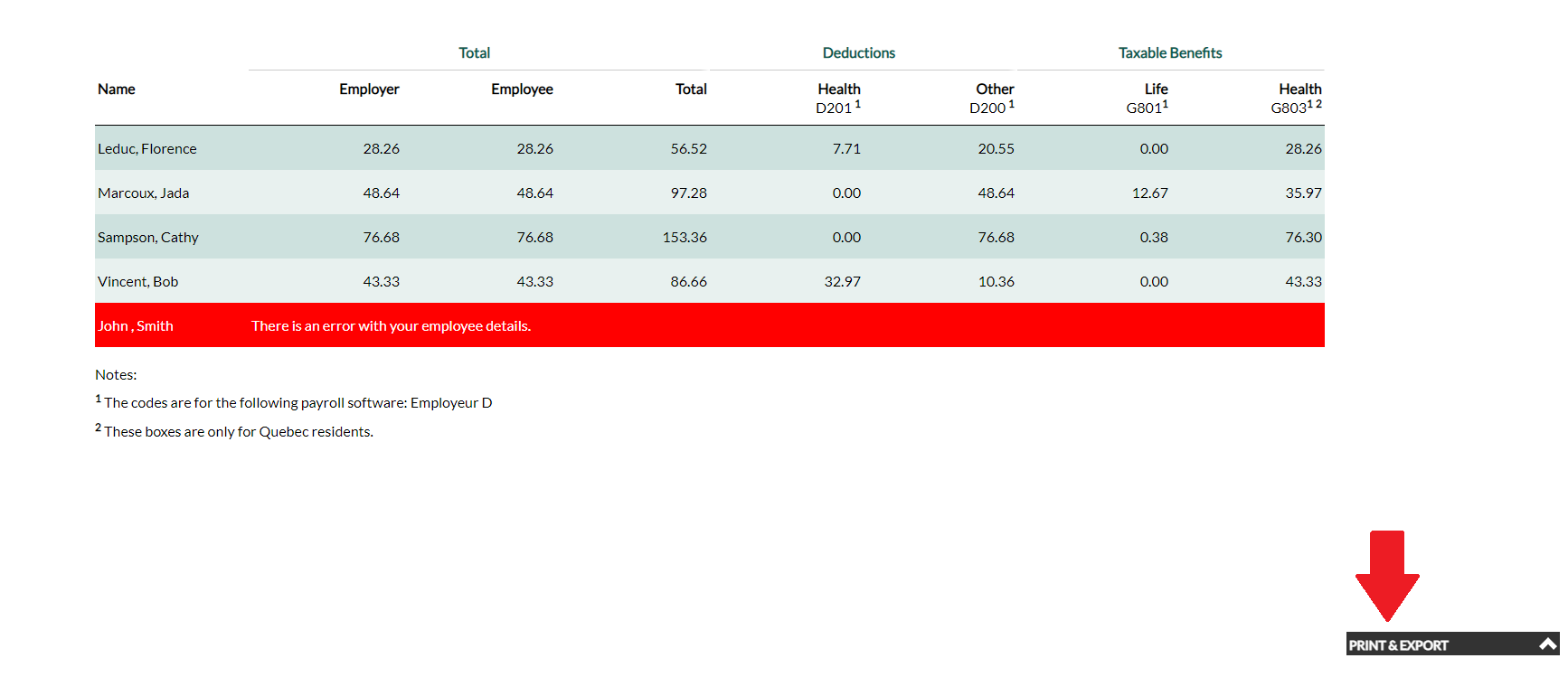
By default, the menu options are not visible. To display the menu options, simply click on the black PRINT & EXPORT menu header. Clicking
will then open the menu and display the following menu:
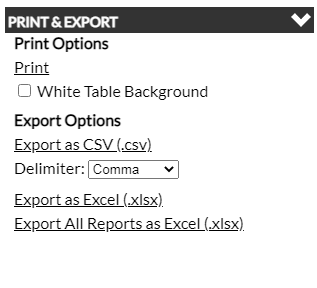
Exporting the Viewable Report
If you wish to export the currently generated report, you have 2 options:
CSV is an extremely common file format that is supported by many software applications. If you wish, to import
the data, your best option is to export the data as CSV and see if your software application can
import CSV files.
CSV is also a good format to use to share data as it can be opened by a variety of spreadsheet applications
like Excel, Sheets and Numbers. However, these applications are also able to open Excel files as well.
If sharing a CSV file with people who use Windows in the French language, we recommend saving the file delimited
with a semi-colon. Applications like Excel consider the semi-colon as the default delimiter for CSV file when Windows
is in the French language.