
|
Back to the Support page |
The Ordering Preferences button is found at the top-right of the screen.
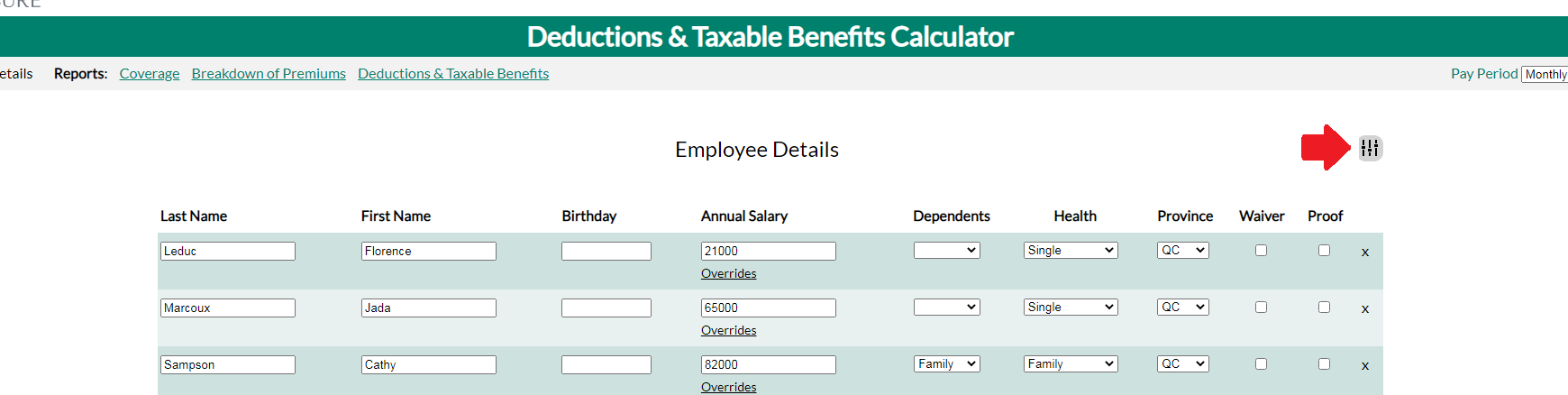
After clicking the button, the ordering preference options will appear at the top of the page above the employee list.
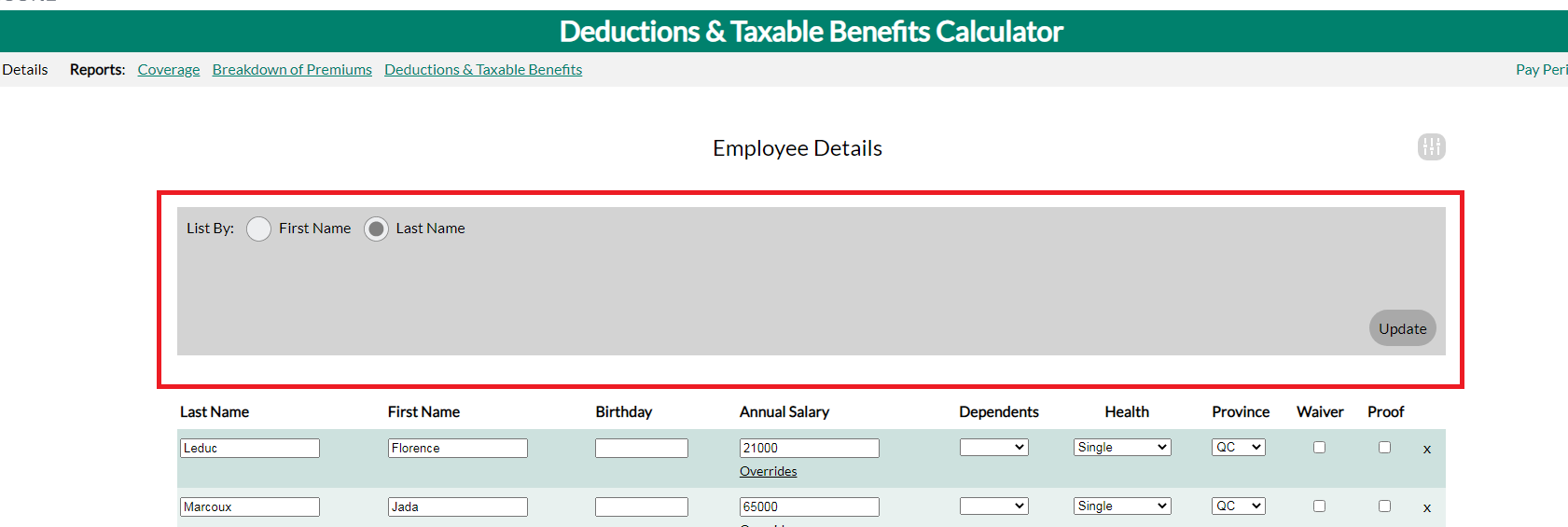
After selecting your ordering preferences, click the Update button at the bottom right of the grayed out section. If your preferences are modified, then the employee list will automatically be reloaded and the employee list should be ordered according to your newly selected options.